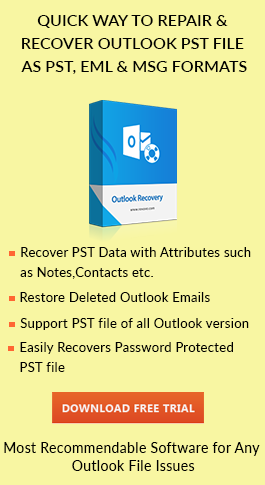How to Fix Oversized OST File Issue in Outlook
admin | July 20th, 2017 | MS Outlook
The OST files are the core of Outlook. It contains or stores replica of all the mailbox data which is present on the Exchange Server. The OST file is made when Outlook gets configured with Exchange Server by activating MAPI protocol. The OST file acts as a depository which contains the mailbox data like emails, contacts, calendars etc. OST file is very helpful to the users as it works in offline mode & can be used at the time of internet traffic or when there is any configuration issue.
Just like the other files, OST also has predefined maximum file size limit. If the size of the OST file grows beyond a certain limit then it becomes difficult to manage or handle & then later on it will cause OST file corruption and data loss conditions. Thus, in the following section, we will discuss the ways to solve Outlook oversized OST file issue.
How to Resolve Corruption in Oversized OST File
Every MS Outlook has its own limitations of saving the OST file which is the exact copy of PST files which is maintained in the user’s system. The copy of OST file is then shared with other clients by Exchange server which acts as the post office. To save the OST file in the system the versions of Outlook provide certain limits beyond which storing the OST file is not at all recommended. The 2 GB limitation error is one of them.
The MS Outlook 2002 & prior versions provide limitations to the user by not saving more than 2 GB of OST file in the mailbox. Even if the user deletes them it goes to the bin & the space occupied by the files remain unchanged. When user ignores the warning, the stack of OST files keeps on accumulating which finally leads to OST file corruption. To avoid this scenario it is advised to go for hard deletion method i.e use shift + delete to delete OST files to avoid Oversized OST file issue.
How to Recognize Oversized OST File Size Issue has arisen
Outlook has already defined file size limitations of ANSI for OST file which is 2 GB and for UNICODE .ost file it is 20 GB for Outlook 2007 & for Outlook 2010 & 2013 it is 50 GB. The Oversized OST File issue is due to the over sizing of OST files. Once these OST files are oversized then the Outlook generates following messages:
- An error has been detected in the file xxxx.ost. Then Quit all mail-enabled applications to use Inbox repair tool.
- Microsoft Exchange server reported error 0x00040820 error which is for background synchronization.
- Cannot copy the items.
If any of the above error displays on the screen then it is confirmed that oversized OST file error has occurred.
Problems with the Increased Size of OST Files
Due to the oversized OST files, there are ample of issues that are seen by Outlook users which are mentioned below:
- Unable to load/open .ost file data
- Unable to add data in existing Exchange .ost file
- Failure in the synchronization of OST file with Exchange server
What are the methods to Maintain OST file from oversizing
In order to protect an OST file from exceeding the file size limitation, the user must keep in mind the below-mentioned points. This will help to optimize the file size of Offline Exchange OST file.
- Delete the undesirable .ost file items from various folders of OST file
- Can do hard deletion of items, which are not required. Always try to delete items from the Deleted Items Folder to get permanently rid of the deleted messages.
- Compress the OST files
Manual Methods to Resolve Oversized OST File Error
All of the above-mentioned ways will only be helpful if the user will protect their OST file from getting enlarged. If OST file has already crossed the file size limitation then there are two ways to resolve it.
1. Rename OST File:
There are situations when OST file possesses problem in execution of normal operations like opening, sending, receiving, etc. This issue can be resolved by renaming the file, you can just rename OST file & restart Outlook then utilize it.
2. Run Outlook in Safe Mode:
Running Outlook in safe mode can resolve Oversized OST file issue which is faced by the users due to Exchange OST file.
3. Recreate Outlook Profile:
As the user is using Outlook with Exchange Server to work with OST file hence, it is required to delete the current profile & create it again.
4. Disable All Add-ons:
While using Outlook there are some Add-ons which gets enabled & leads to obstruction & disturbances. In such situation disable the add-ons which are installed in Outlook.
5. Archive OST File Data:
Archiving the OST file data can help in clearing the space to some extent. This safeguards the data which is stored on the server from crossing the pre-defined file size limit. This archived data can then be stored at any desired location on the system.
Limitations of Manual Method
All of the above-mentioned methods do not work properly in all the cases. These are just hit & trial methods to resolve Oversized OST file corruption error.
Expert Solution
If all the methods mentioned above do work in your case or you have lost data then it is better for you to repair the OST file items. To overcome the situation you can use OST to PST Converter so that you can easily fix Oversize OST file error. The application is an algorithm in such a way that it makes easy for the users to fix corruption issues in OST files. The software provides additional features that can easily manage & split the large size OST files in smaller chunks. This tool is compatible with all the Outlook versions. Some of the Features of the Software are:
- Safe & secure to use
- Supports all Windows versions
- Maintain Data Integrity
- No Exchange Server & Outlook connectivity is required
Conclusion
There are many users which face the same issue while working with Outlook. Out of which one issue is Oversized OST file error. In the above discussion, we have covered all the major topics related to the error. Along with this some of the manual methods are discussed that will make easy to resolve OST file oversized issue.